FreePCB
FreePCB is a free, open source, downloadable PCB design tool for Microsoft Windows, released under the GNU General Public License. It supports up to sixteen copper layers, a board size up to 60x60 inches, and it includes a design rules checker.
Design Rules
FreePCB allows you to set a predetermined set of trace widths and via sizes. We recommend setting this when you first start your board layout so you won’t accidentally make a trace or via smaller than we can fabricate.
We always recommend checking the Services page for the appropriate design rules.
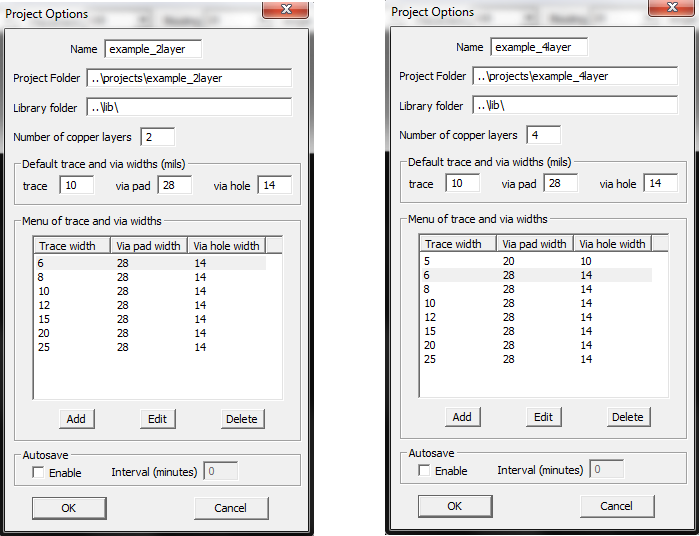
Generating Gerbers and Drill Files
There aren’t a lot of options in FreePCB so generating CAM files is easy. Start with the File menu and click Generate CAM Files.
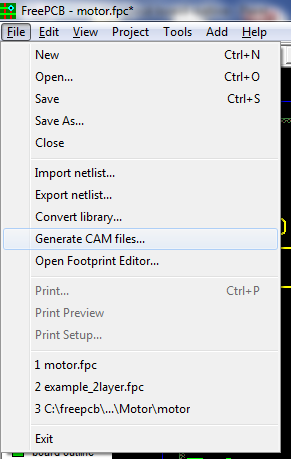
Select the files you want to create. We generally want one for each of the layers shown below. You won’t have the inner copper layers if you are only creating a 2-layer board. Click Create Files when you’re ready.
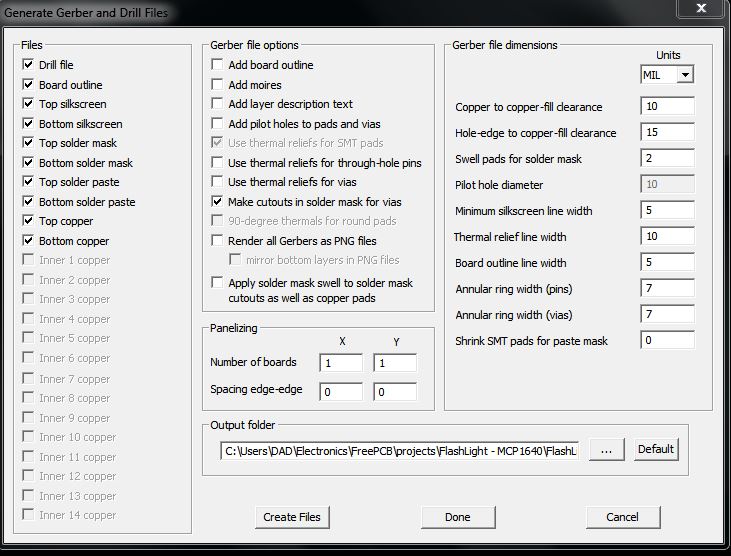
Select the output folder and wait for the output log to say ‘Success’.
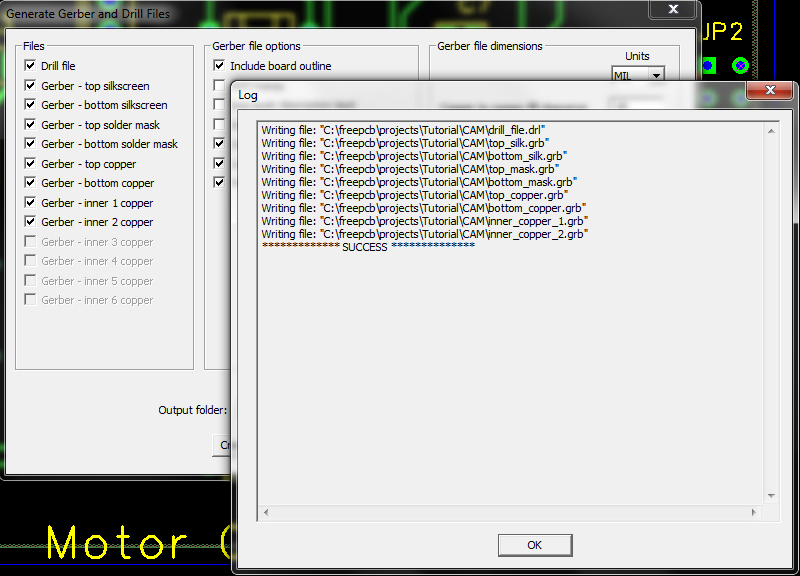
Rename
Our system doesn’t identify the layer files correctly with the .ger endings, so you’ll need to change the file extensions to match our Suggested Naming Pattern.
If you’re having trouble seeing the .gbr or .ger endings, it’s probably because Windows and Macs like to hide the file extensions by default. You can google “Show File Extensions” for whichever operating system you’re using.
When renaming, you can ignore any warnings about making those files unstable. These are just text files so you can’t hurt them.
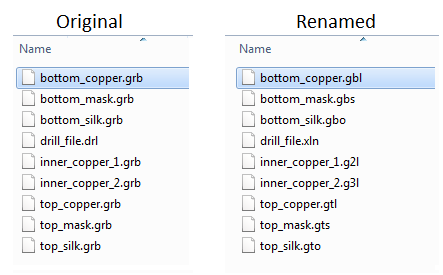
Board Outline

There’s one last thing to do, which is to create the board outline layer.
By default, FreePCB tries to export the outline on all layers. We discourage this, due to some potential design-related that come up on boards fabricated this way. This can be done by unchecking an option in gerber setup.
If your version of FreePCB doesn’t automatically export it to a layer of its own, you’ll have to use GerbV to create the outline file we need. We have instructions here
Once you have that outline file, go ahead and zip all the files up and submit to the site. If you have any trouble generating it, let us know at [email protected] and we can help.
