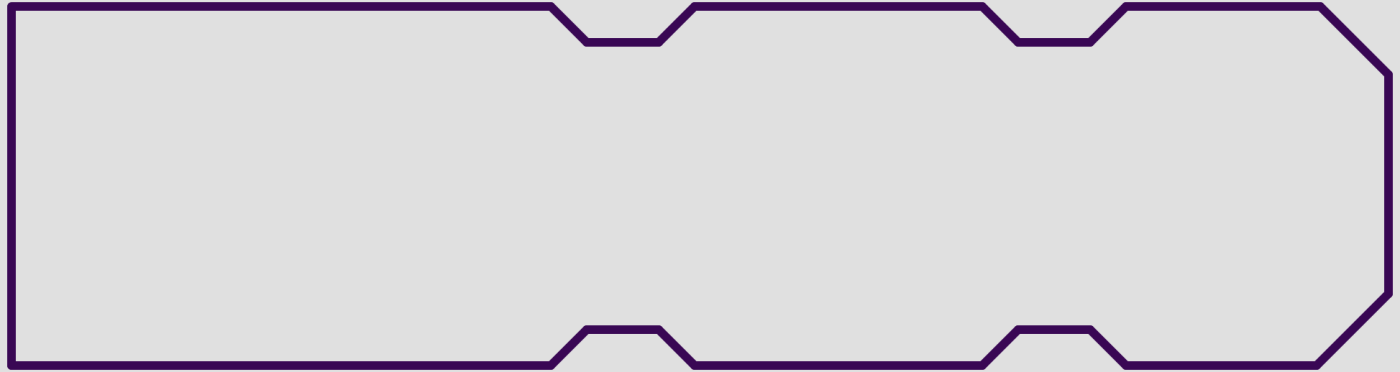Fritzing
Fritzing is an open source free downloadable PCB design tool for hobbyists that only allows you to design and export gerbers for two-layer boards. It runs on Linux, Windows, and Mac.
If you’re getting into more complicated, fine pitch, densely packed, four layer, or high frequency PCB designs, then we recommend taking a look at KiCad or Eagle.
Design Rules
Fritzing requires you to set the same rules for the autorouter as for the design rules checking. You can set the rules with the Autorouter/DRC Settings option from the Routing menu. We recommend checking your settings by clicking on Custom. The following default values are well inside our design specs for 2 layer boards.
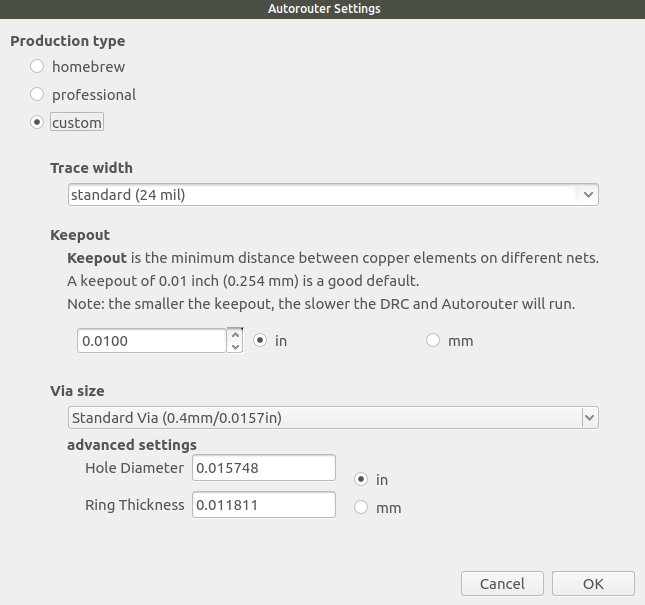
Generating Gerbers and Drill Files
We can’t process Fritzing .fzz files directly, so we’ll need a zip file containing the gerber layers and drill file.
Copper Pour Check
Fritzing’s copper pours are only updated when you add them. If you’ve added a ground plane to your design and then move components or add traces, then any fabrication outputs will be incorrect, and your board will not work.
If your design uses ground planes, always update them before generating fabrication outputs. This is done by going to Routing > Ground Fill and selecting the same options you’ve used originally.
Additionally, some versions of Fritzing contain output bugs that result in the gerbers not correctly accounting for traces. As a result, there’s a small chance that Fritzing generates gerbers that contain a single, board-shaped copper fill with no traces. If your board previews indicate this, re-export your fabrication files.
Generating the gerbers
The most important thing is to make sure you’ve created a watertight board outline that meets our rules on the board outline page. Cutouts can be added to the board outline.
Drill slots cannot be generated inside Fritzing. However, unsupported slots can be drawn on the board outline, using the same callouts documented forEagle Cutouts page.
Next, run the Design Rule Check and clear any errors.
Go to File > Export > for Production > Extended Gerbers (RS-274X) and create a folder for your gerbers. Common names are gerber, plot, and fab. Then save to that folder.
Open that folder using your operating system and you’ll see your files. If they look like the following set of files, you can zip them up and submit them to us at https://oshpark.com.
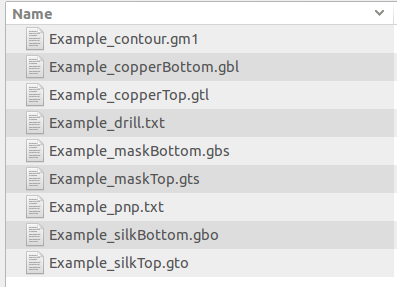
Board Outline Check
Pay close attention to the Board Outline preview image when you’re uploading your design. It should look like the image below, with no extra symbols or measurement lines. The fab uses this layer to mill out your board, so extra symbols can sometimes end up as cuts through your board.
If anything looks weird, definitely send us the zip file at [email protected]. We’ll get it fixed up.