Designer
Altium Designer is a professional PCB design tool.
Design Rule Setup
Downloadable Files
Kind customers have provided loadable DRC rule and Stackup files for our 2 and 4 layer services.
Note, these files are not exhaustively validated by OSHPark, and we do not guarantee correctness. Use your judgment and always verify your designs meet our service specs to prevent design defects that could affect your boards.
These files are known to have the following minor discrepencies:
- Uses an older 13mil drill and 6mil annular ring spec. This can be decreased to service specs.
- Uses an older 6mil trace / 6mil spacing spec. This can be decreased to service specs.
- Polygon clearance is set at 10 mil. This can be decreased to service specs as needed.
If you have corrections or find errors, please email support.
Generating Manufacturing Files
For accessing the various menus and output screens, see Altium’s Gerber Setup
Disabling “ Mechanical Layers to Add to All Gerber Plots”
Altium tools have the option Mechanical Layers to Add to All Gerber Plots, which must have all layers unchecked. Many footprints contain mechanical “courtyard” or “pick and place” data on these layers. When these footprints are added to copper layers, it can create gerbers that will be fabricated with shorts. See Altium’s Gerber Setup for information on how to access this setting.
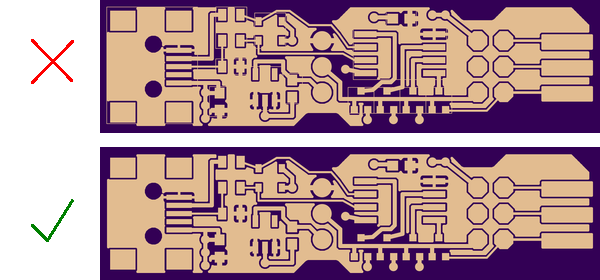
Internal Plane Polarity
We recommend submitting planes with a Positive polarity. See our Positive vs Negative Gerbers page for additional information.
Board Outline
We need a watertight board outline on its own layer with no extra text or measurements. This tells us where the fab should mill the edges of the board. This layer can also contain board cutouts.
For best results, place the outline by itself on the Keep Out, or on a Mechanical Layer (normally 1 or 2). This will generate the outline on .GKO or a .GM<number> file.
Drills
Drill files should work without issues for most export options. If the drill files do not appear correct, check out our Drill File CAM configuration page for settings that we know will work correctly.
Slots
Altium’s native Slot callout is supported. See our slots guide for limitations and DRC requirements of slots.
Common Issues
Missing Drill File
Altium keeps the drill data in the project-name.TXT file. Make sure any uploaded zip files include this file.
Drill file not being read correctly
Try exporting the drill file with the INCH units. Some format issues in METRIC are more difficult to reliably correct.
Internal Layer names
If you’re using a 4 layer stackup with both “power” and “signal” internal layers, Altium will generate the internal layers as GP1 and G1. Unfortunately, this makes it impossible for us to determine the correct layer order, since multiple layers identify themselves as “Internal Layer 1”.
To correct this, simply rename the layers using the G2L and G3L extensions. The G2L will be near the Top Copper Layer, and G3L will be near the bottom layer.
