PADS
Mentor Graphic PADS is a professional PCB design tool.
Generate Gerbers
The most common problem with PADS CAM files is that the gerbers and drill files were exported with different settings, so our system can’t align them correctly. Here’s how to create usable CAM files for our system.
First, set the Photo Plotter Advanced Settings as follows:
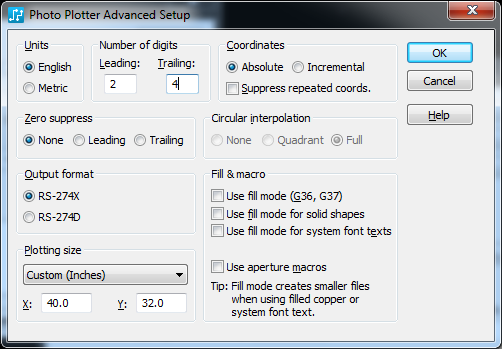
Then generate the gerbers.
Generate the NC Drill File
Next, change the drill file settings to to match those gerber settings. This can be done by going to the Define CAM Documents menu under File > CAM.
If a drill layer is present, select it and hit Edit, otherwise click Add.
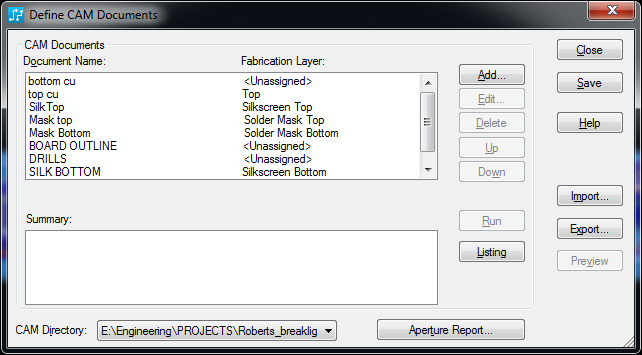
This will open the Edit Document menu. Under Document Type, select NC Drill. Then click Device Setup.
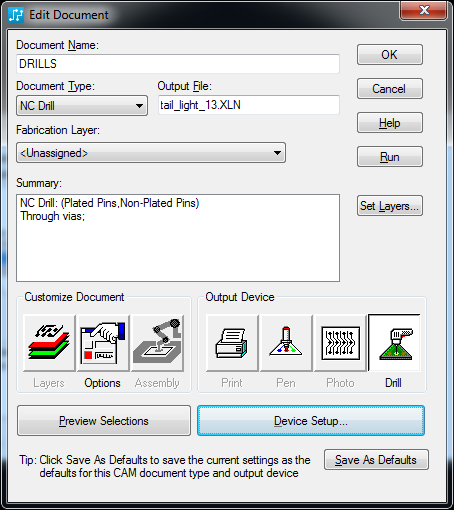
The settings in the NC Drill Setup menu should match the ones in the Photo Plotter Advanced Setup.
In particular,
- Output Type: ASCII
- # of Digits: Leading (2) and Trailing (4)
- Zero Suppress: None
- Coordinates: Absolute
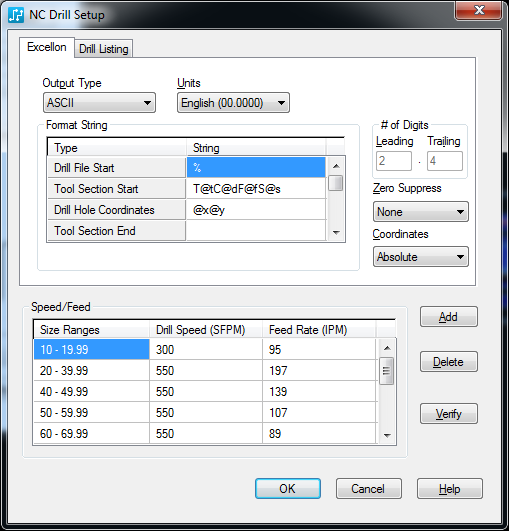
Now generate the drills file.
Prepare the Zip Archive
PADS creates a lot of extra files that can confuse our system. It’s best to submit only the following layer files, if your design uses them.
| Layers | |
|---|---|
| Top Copper | Bottom Copper |
| Top Mask | Bottom Mask |
| Top Silk | Bottom Silk |
| Internal Layers | Board Outline |
| NC Drills File |
Submit the zip file to the OSH Park site.
If the upload to OSH Park appears to work, we highly recommend taking a very close look at the image previews for each of your layers. The naming schemes from PADS can lead to mistakes in our system, such as thinking the Bottom Mask is actually the Bottom Copper layer.
If the preview images look right, congratulations: you can Approve and Order your design.
If the preview images look wrong, or the upload fails with errors, there are a couple more things to do next:
Double Check Gerbers
First, you’ll want to first grab GerbV, a free gerber viewer program that exactly matches how our system interprets your gerber and drill files.
Download GerbV, install it, open your files, and check it against our instructions for verifying gerbers with GerbV.
Then, if the files look fine, we’re probably interpreting your file names incorrectly. You’ll want to rename the file extensions to match our Suggested Naming Pattern and try the upload again.
Otherwise, if the files look wrong in any way, send the zip file over to [email protected] and we’ll do our best to help.
