Modifying Drill Format
A common use case for GerbV is for converting drill files to a 2:4 (inches) format without zero suppression.
If your tool exports at 2:3 precision, the drills will be scaled down and appear far too small and closely spaced relative to the rest of the board. For 2:5 precision, the drills are scaled up and are placed outside of the board outline.
The general process is as follows:
- Load the drill file and a reference layer (copper works well)
- In the Layer pane, select
Edit File Formatto open the format dialogue - Adjust the settings to match the format used by the file. This sometimes requires some guessing.
- Once the drill file shows the correct scale and pattern, saving the file will convert it to the format we prefer.
Step By Step Guide
-
Open the drill and a copper layer, which provides a reference for working with. It’s helpful to ensure that the Layer pane indicates the drill file on top, and the reference layer underneath. That ensures that the drill hits will be drawn on top of the layer, instead of behind it.
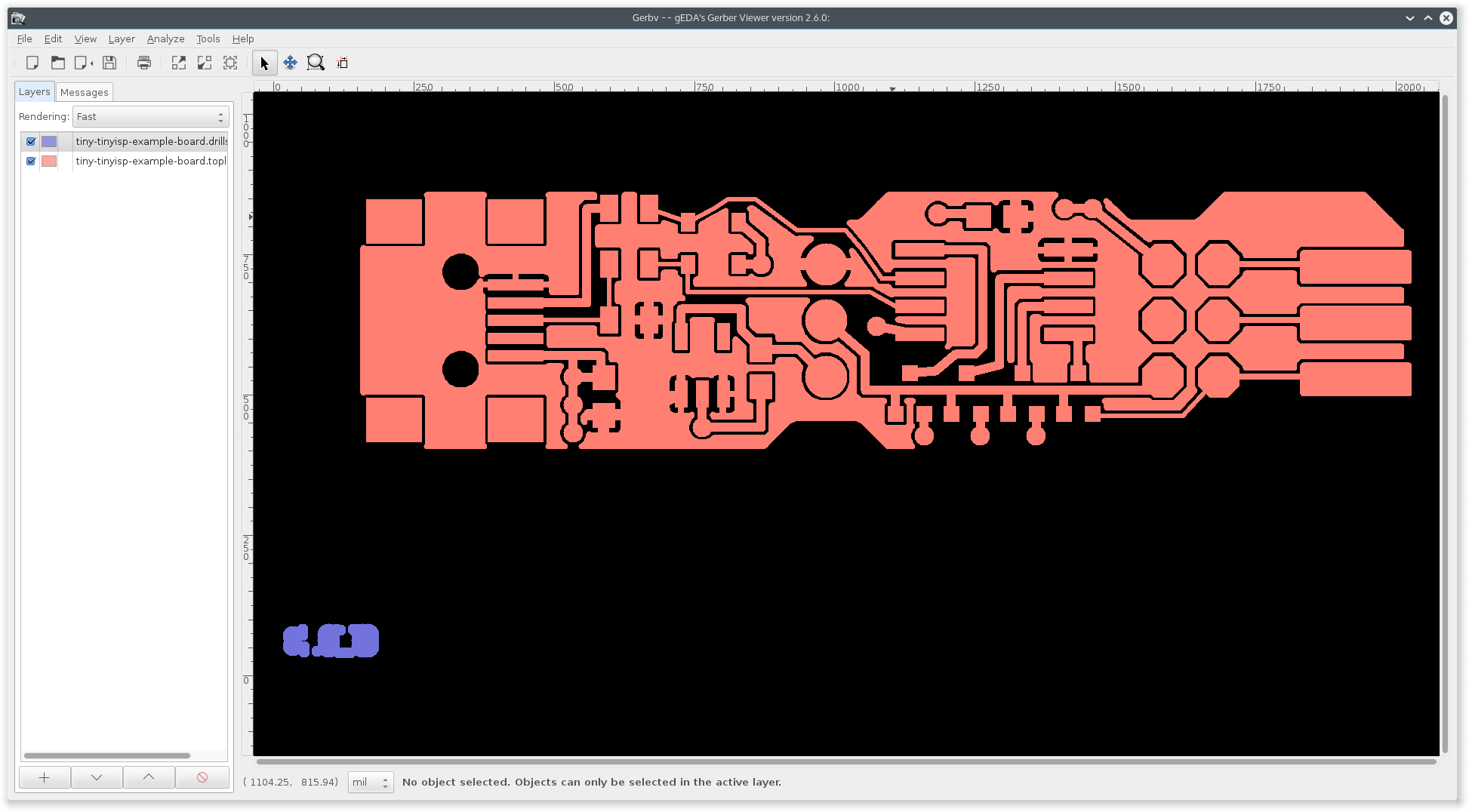
-
Right click the drill file layer in the layer pane, and select “Edit File Format”.
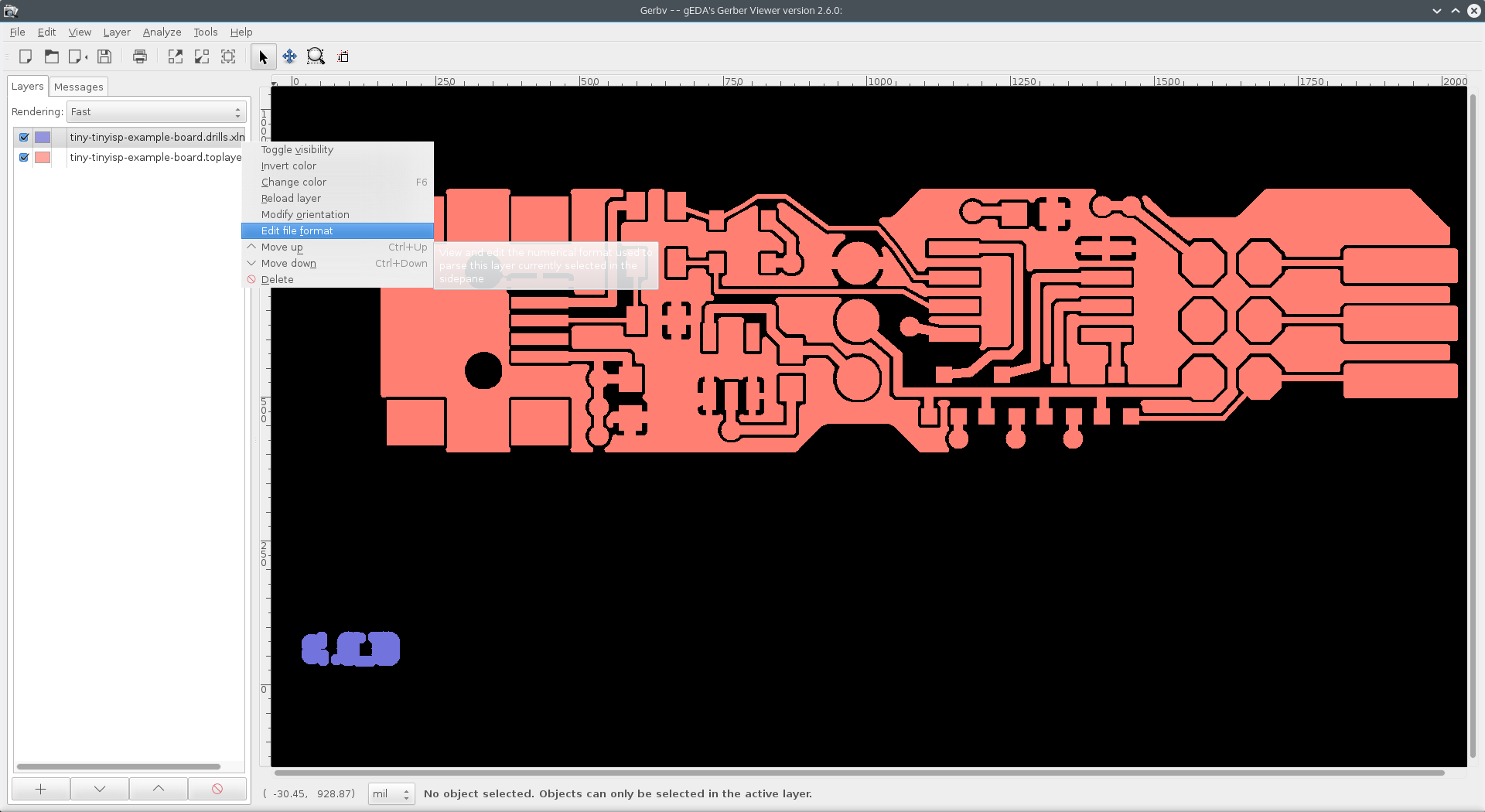
-
By default, GerbV will attempt to autodetect the correct drill settings. However, many tools fail to include the correct format headers, making this option fairly limited.
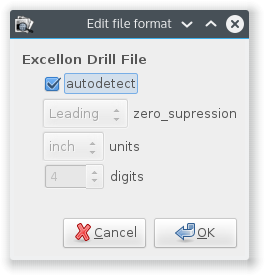
- To correct the format errors, indicate the correct format in this window. This particular file is 2:3 format, which is what we would indicate in the Digits option.
This particular process depends on the design tool and CAM settings, and sometimes requires trial and error to get right. Common settings to try are:
- Leading zero suppression, Inch, 5 Digits
- Leading zero suppression, Inch, 3 3igits
- Trailing zero suppression, Inch, 2 3igits
- Leading zero suppression, Metric, 3 digits
- Leading zero suppression, Metric, 4 digits
If the format has the right scale and shape, but is misaligned, then you may need to additionally modify the orientation.
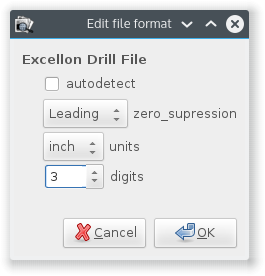
-
With the correct settings indicated, you should see the drill files align correctly on the previews. It’s helpful to use the Resize tool
 to show the current alignment of the layers.
to show the current alignment of the layers.

- Once everything looks right, simply saving the file will cause GerbV to convert the file to 2:4 format with no zero suppression. This is under
File>Save Active Layer
